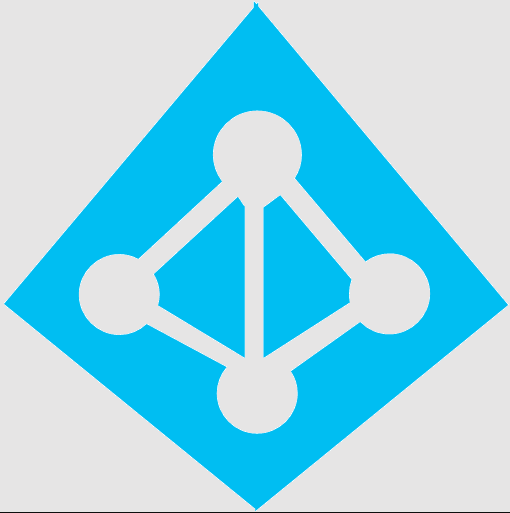Connecting onsite Active Directory (AD) to Azure AD can provide several benefits, such as enabling users to use their AD credentials to access cloud-based applications and services. Here are the steps involved in connecting onsite AD to Azure AD:
-
Prepare the environment: The first step is to prepare the environment for the connection. This includes ensuring that the onsite AD is properly configured, and that the necessary ports are open on the firewall to allow communication between the onsite AD and Azure AD.
-
Create an Azure AD tenant: If you do not already have an Azure AD tenant, the next step is to create one. This involves signing up for Azure and creating a new tenant.
-
Install Azure AD Connect: The next step is to install Azure AD Connect, which is a tool that enables synchronization of user accounts and passwords between the onsite AD and Azure AD.
-
Configure Azure AD Connect: After installing Azure AD Connect, the next step is to configure it to synchronize the user accounts and passwords between the onsite AD and Azure AD. This involves selecting the synchronization method, configuring the synchronization scope, and configuring the synchronization options.
-
Validate the synchronization: Once Azure AD Connect is configured, the next step is to validate that the synchronization is working correctly. This involves verifying that the user accounts and passwords are synchronized correctly between the onsite AD and Azure AD.
-
Enable Azure AD authentication: After validating the synchronization, the next step is to enable Azure AD authentication for cloud-based applications and services. This involves configuring the cloud-based applications and services to use Azure AD for authentication, and configuring the necessary permissions and access controls.